1. Open an Internet Browser
2. Copy and paste this link: https://bee.sg/BEELab_web_1.0.2.exe into the address bar of your internet browser, then press Enter
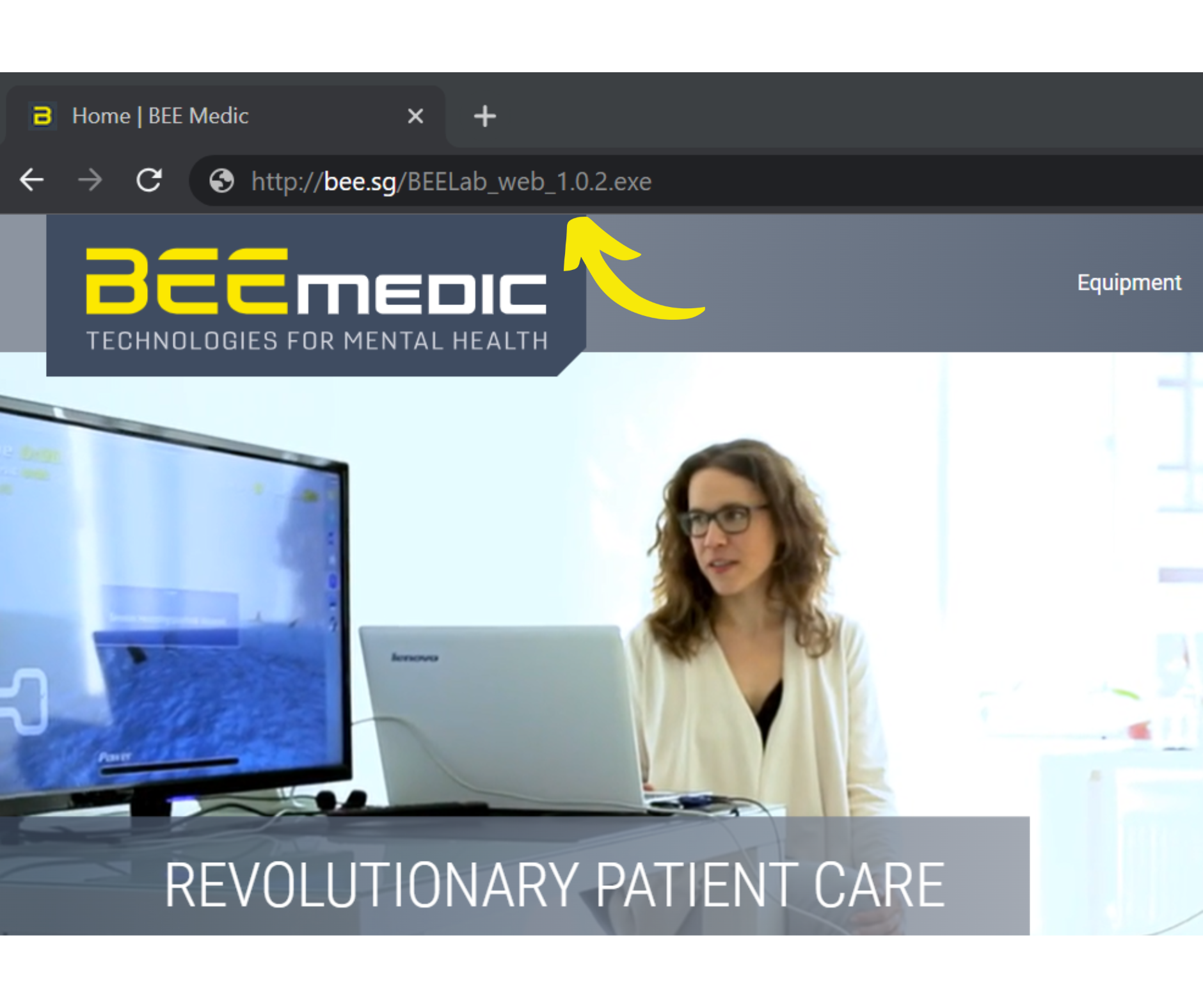
3. Click on the BEELab_web_1.0.2.exe Web installer to open the installer

4. Do you want to allow this app to make changes to your device? Click Yes
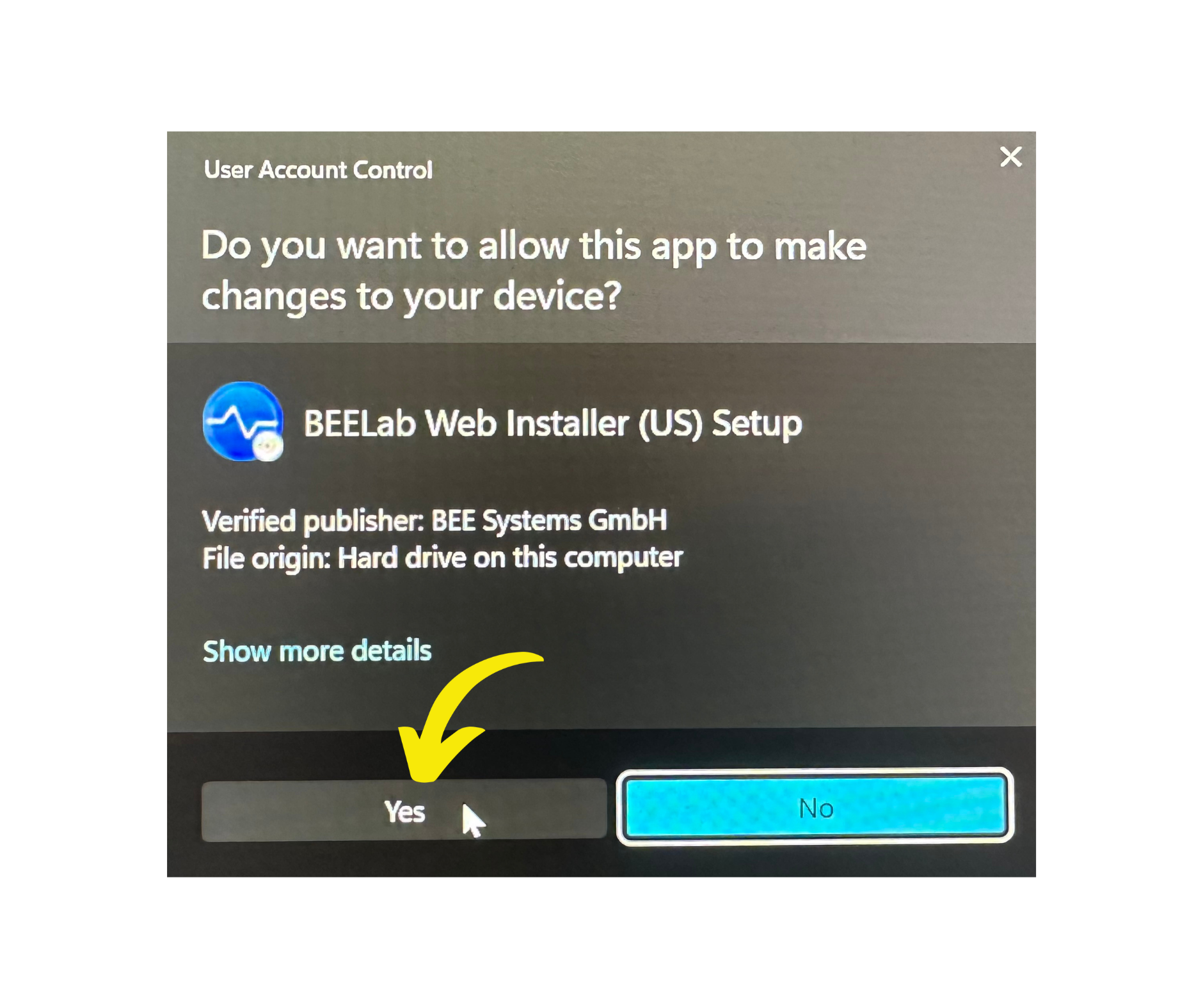
5. Select Language; Click OK

6. Click Next

7. BEE Lab is downloading
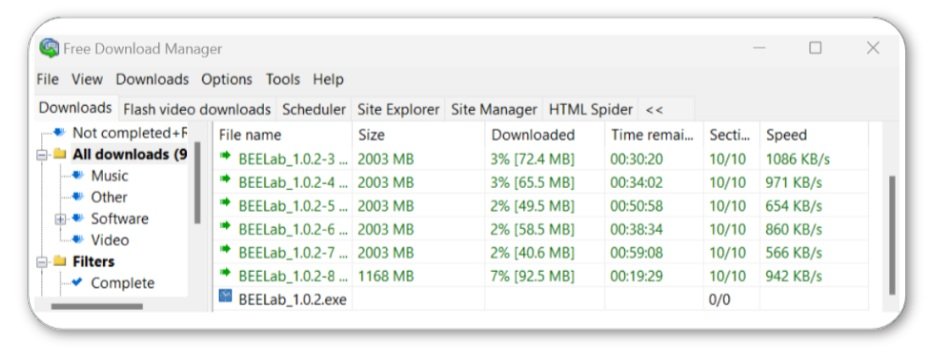
8. Do you want to launch BEE Lab and allow this app to make changes to your device? Click Yes**

**If you miss this prompt, go to C:\Orgfiles\BEE_Lab\1.0.2 and click the Application icon to start the installation.
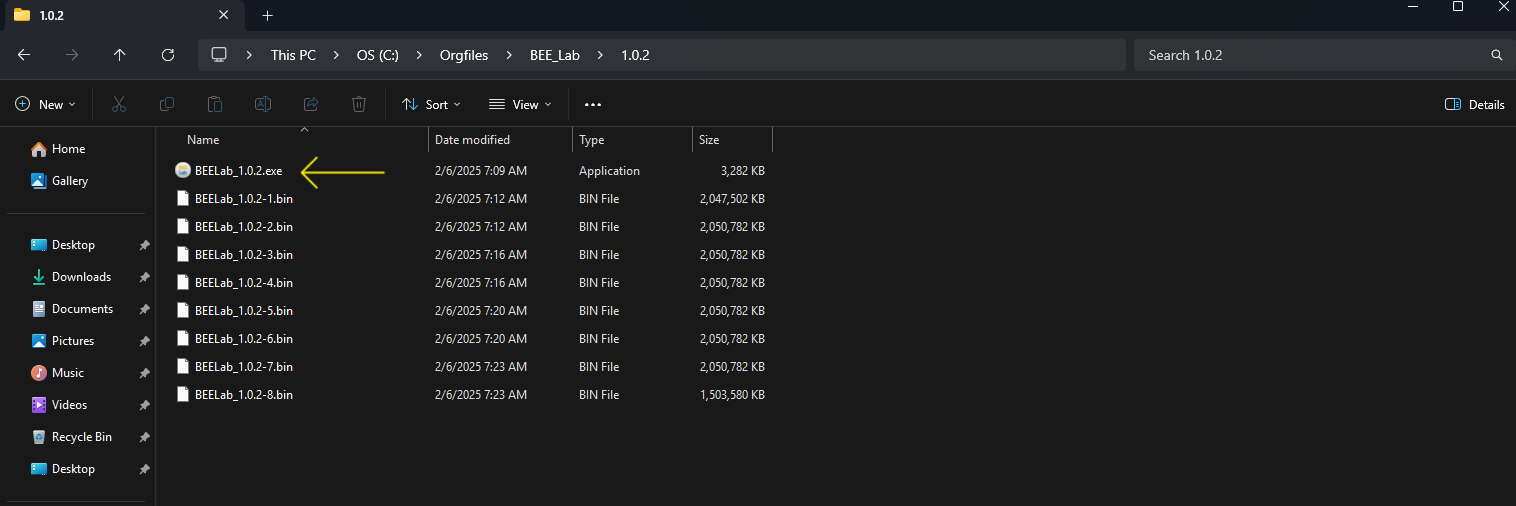
9. Welcome to the BEE Lab Setup Wizard; Click Next

10. Accept BEE Lab License Agreement; Click Next
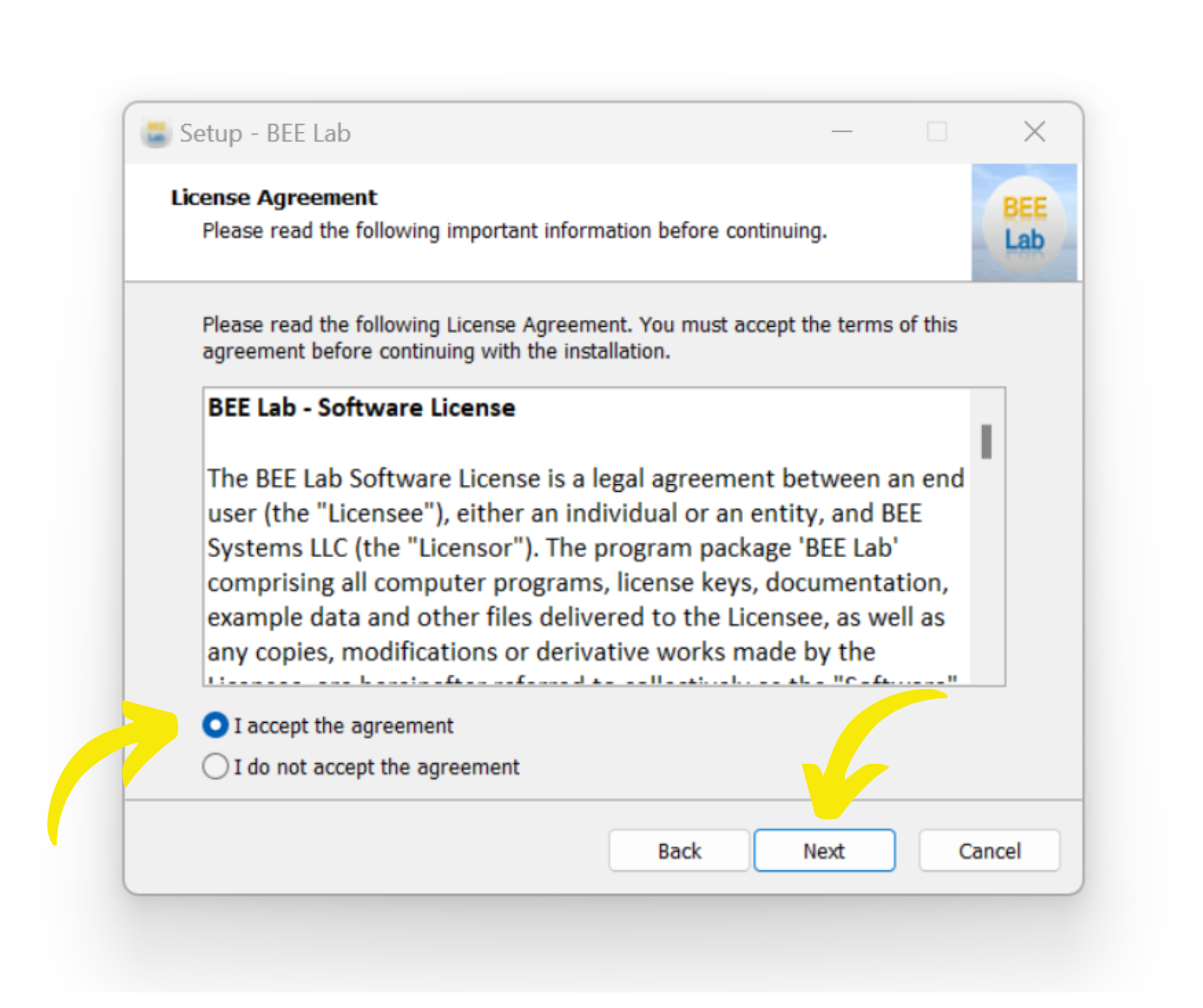
11. Confirm that your computer meets the minimum requirements, Click Next
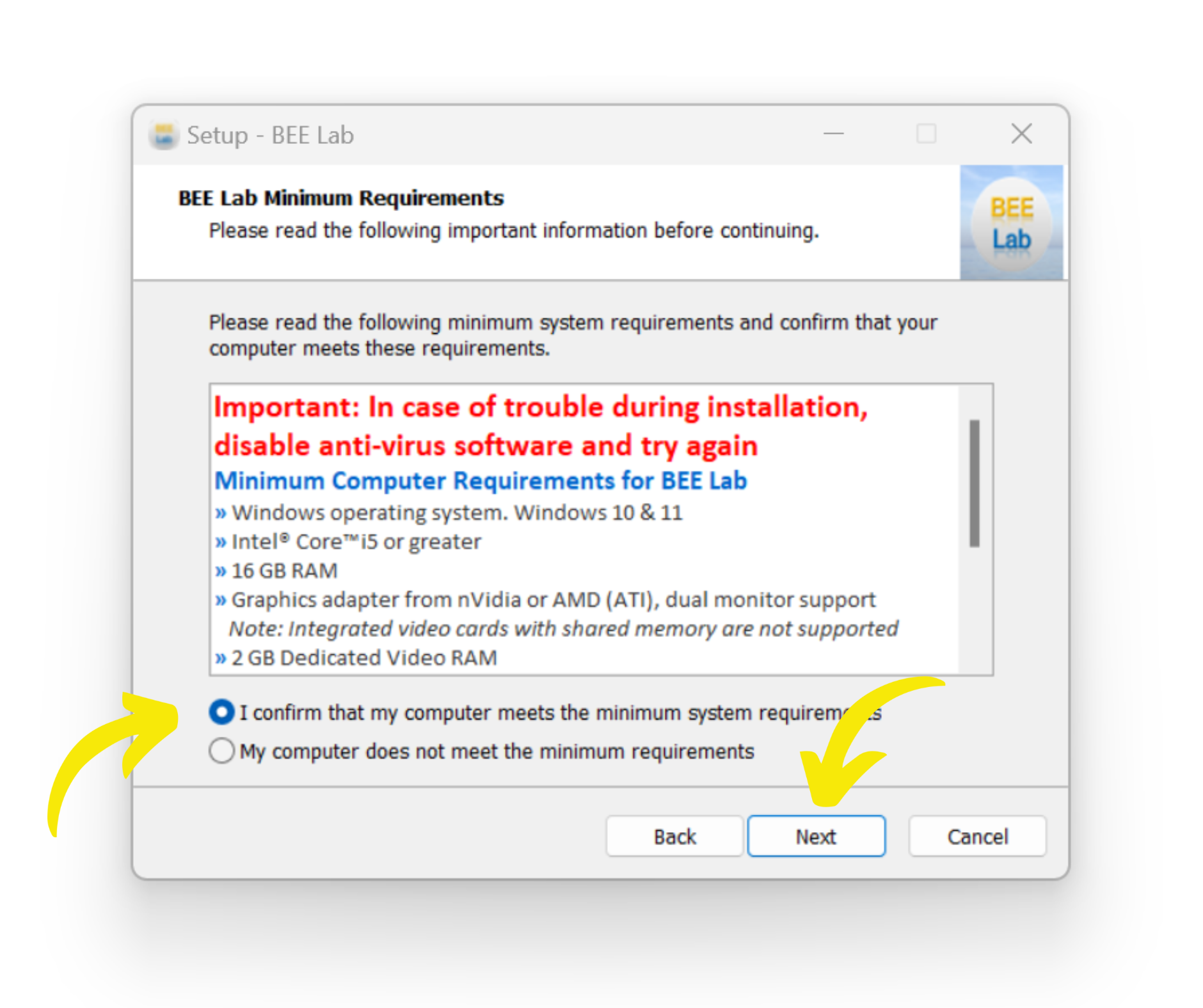
12. Keep the default installation location, Click Next
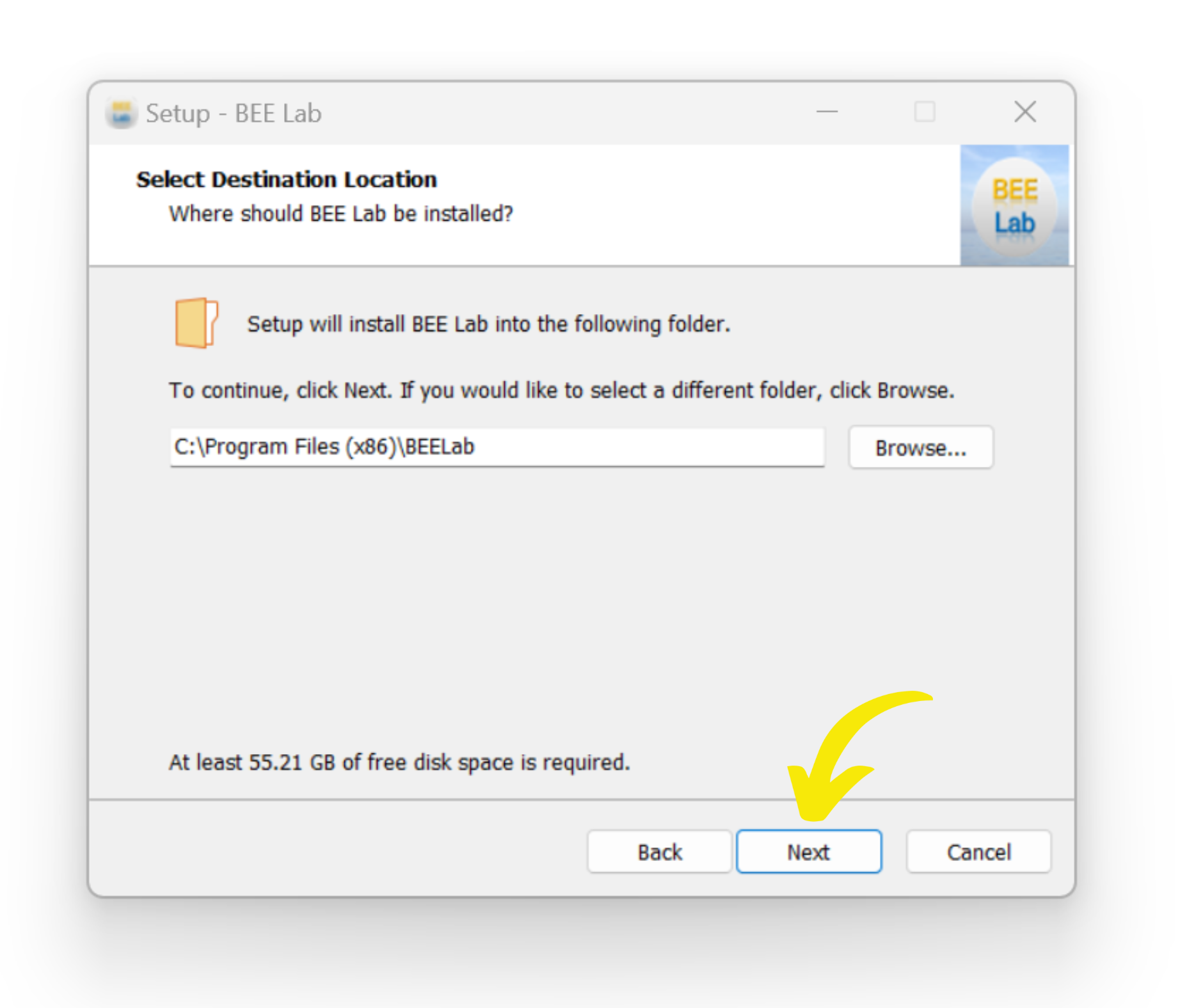
13. Create Shortcuts; Click Next
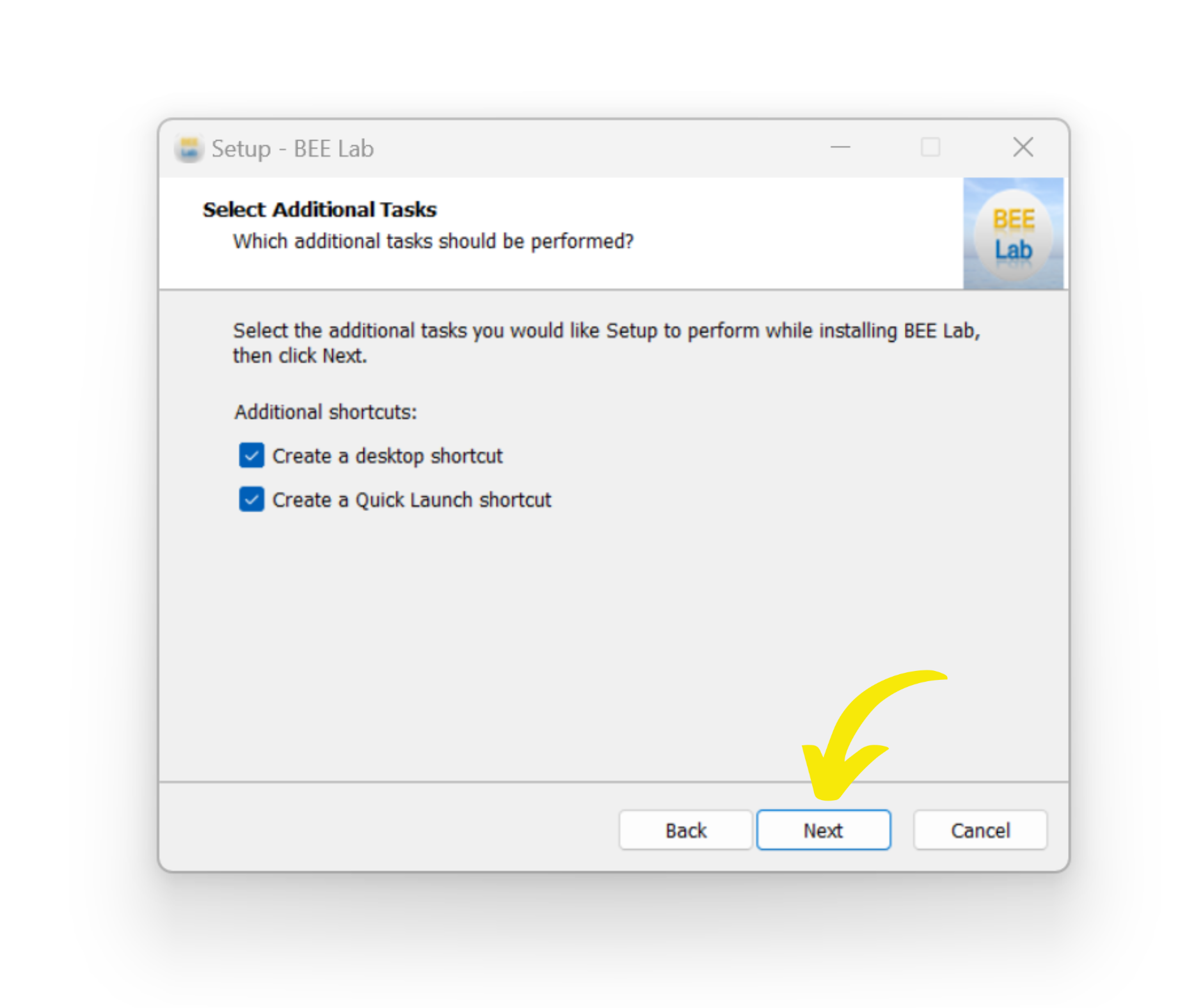
14. Ready to install; Click Install
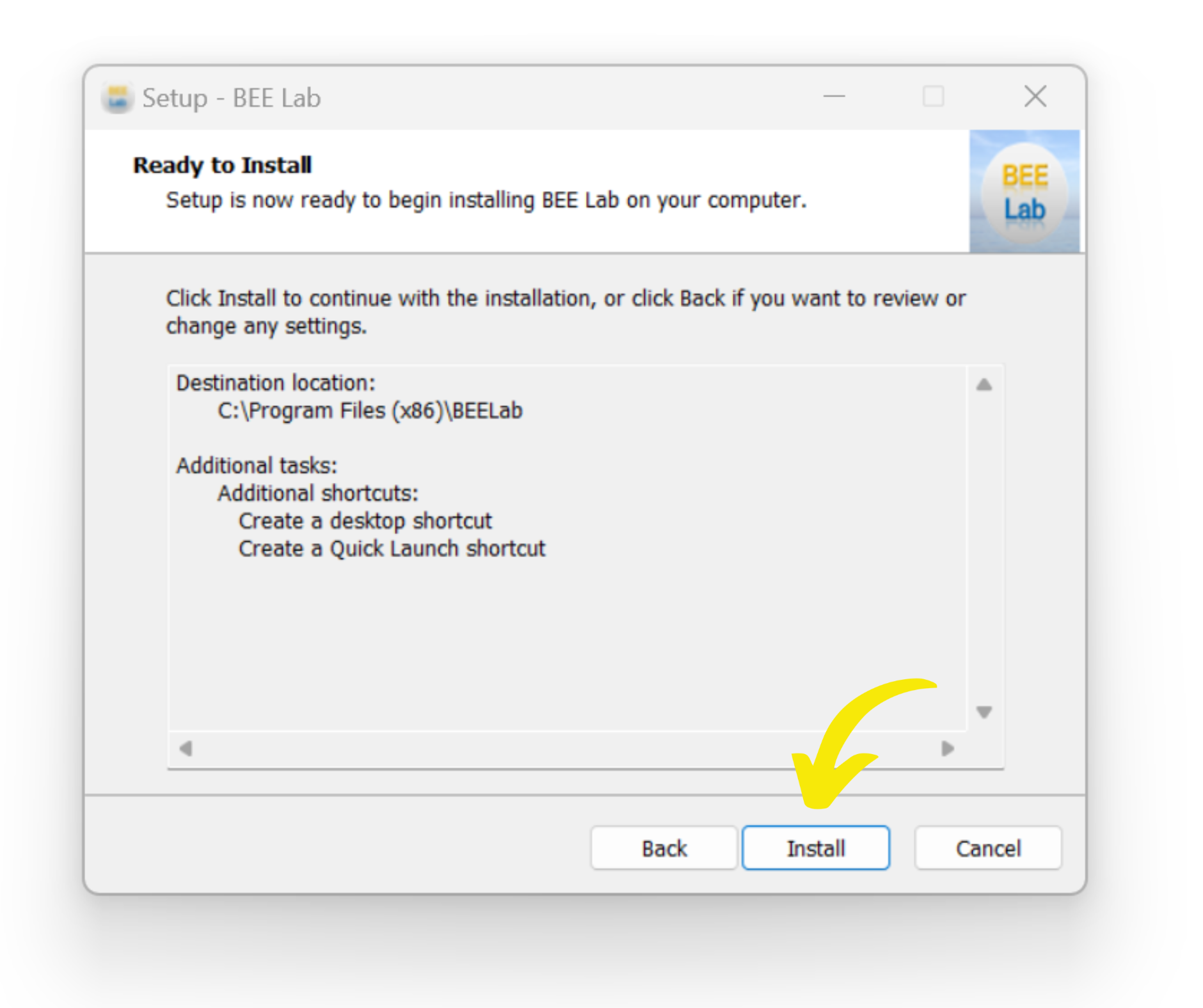
15. Almost Done; Click Next

16. To complete the BEE Lab Setup Wizard; Click Finish



